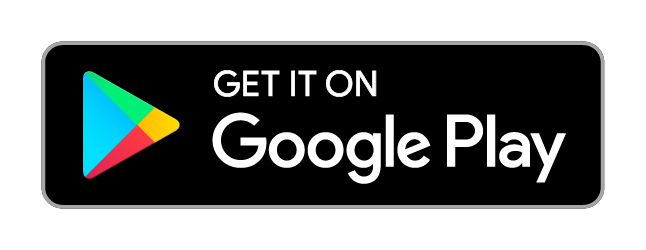Google Pay™ is a fast, simple way to make contactless payments, just add your card to Google Wallet™ to get started.
When you use your Rogers Bank Mastercard® with Google Pay, you’ll continue to enjoy all the same cash back rewards, benefits, and projections that come with it.

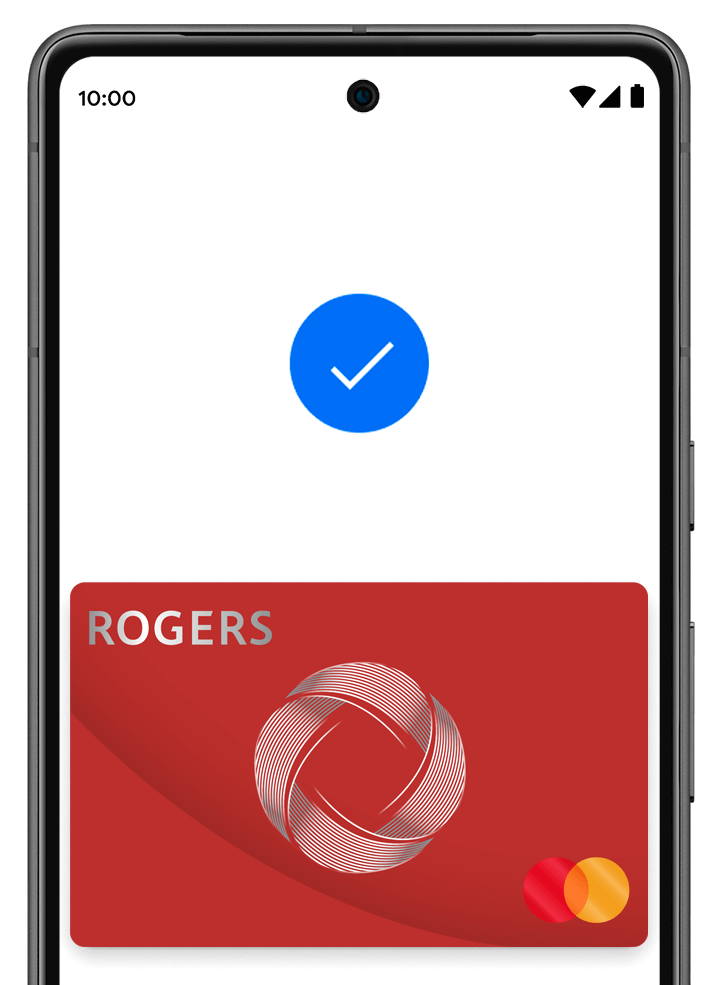
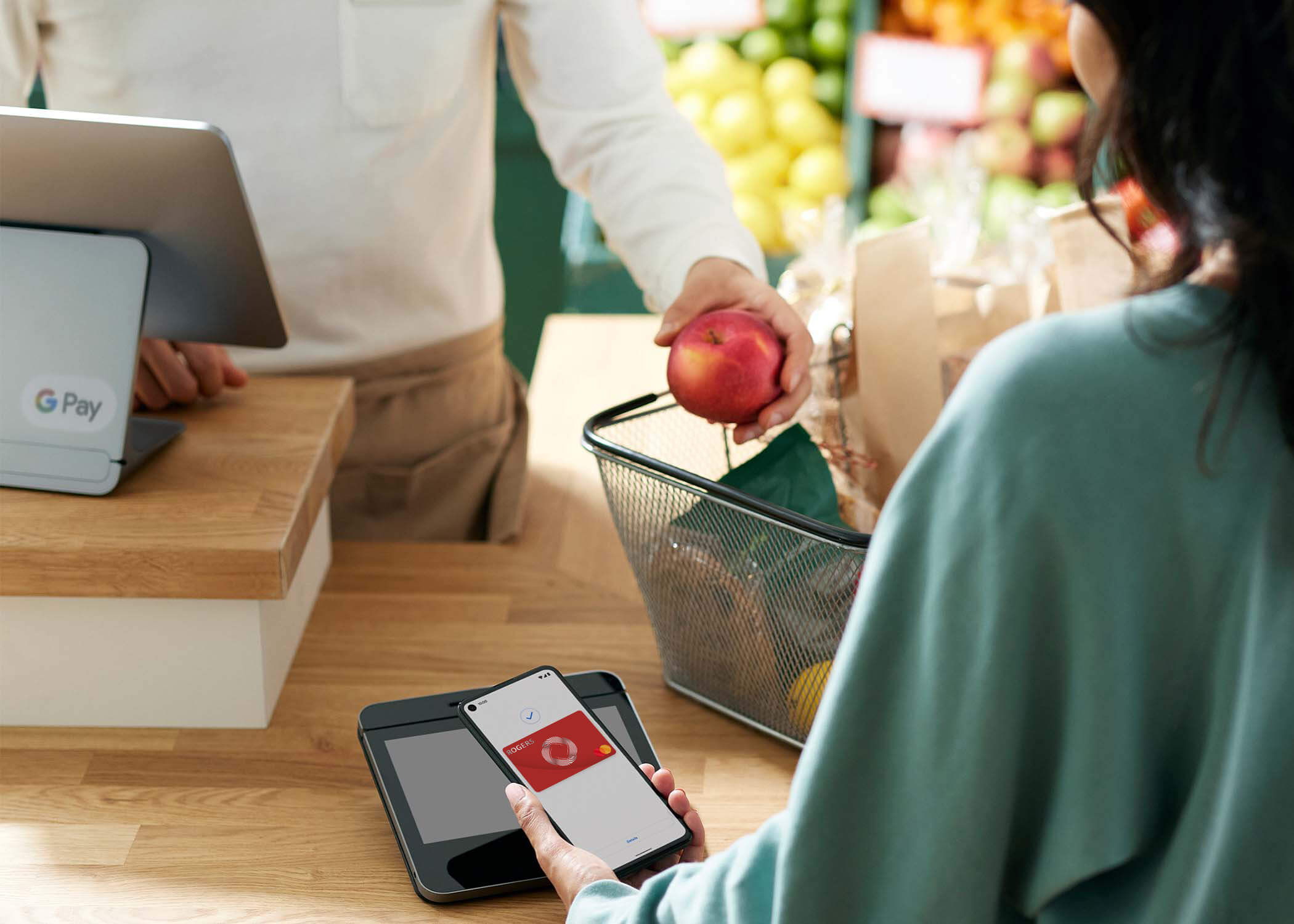
Android security you can count on
Security and privacy are built into every part of Google Wallet to keep all your essentials protected. When you pay, Google Pay doesn’t share your actual card numbers, so your payment info stays safe.
Add your Rogers Bank Mastercard to Google Wallet
Pay contactless with your Android phone
Google Pay works anywhere contactless payments are accepted. Just wake up your Android phone and hold it near the contactless payment terminal until you see a check mark. You don’t even need to open the app.
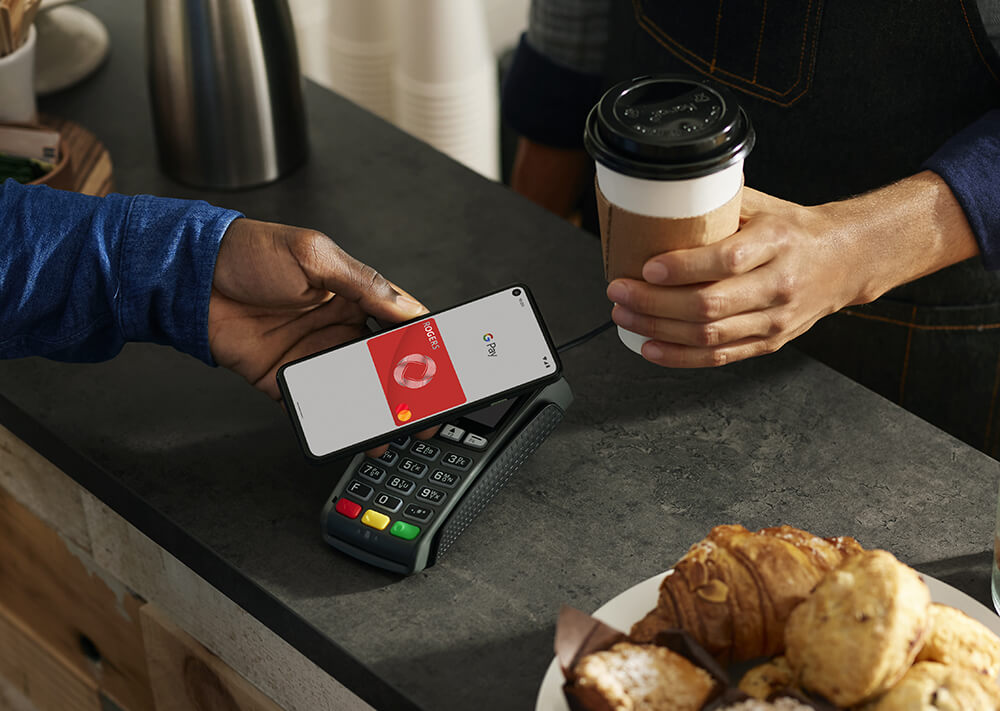
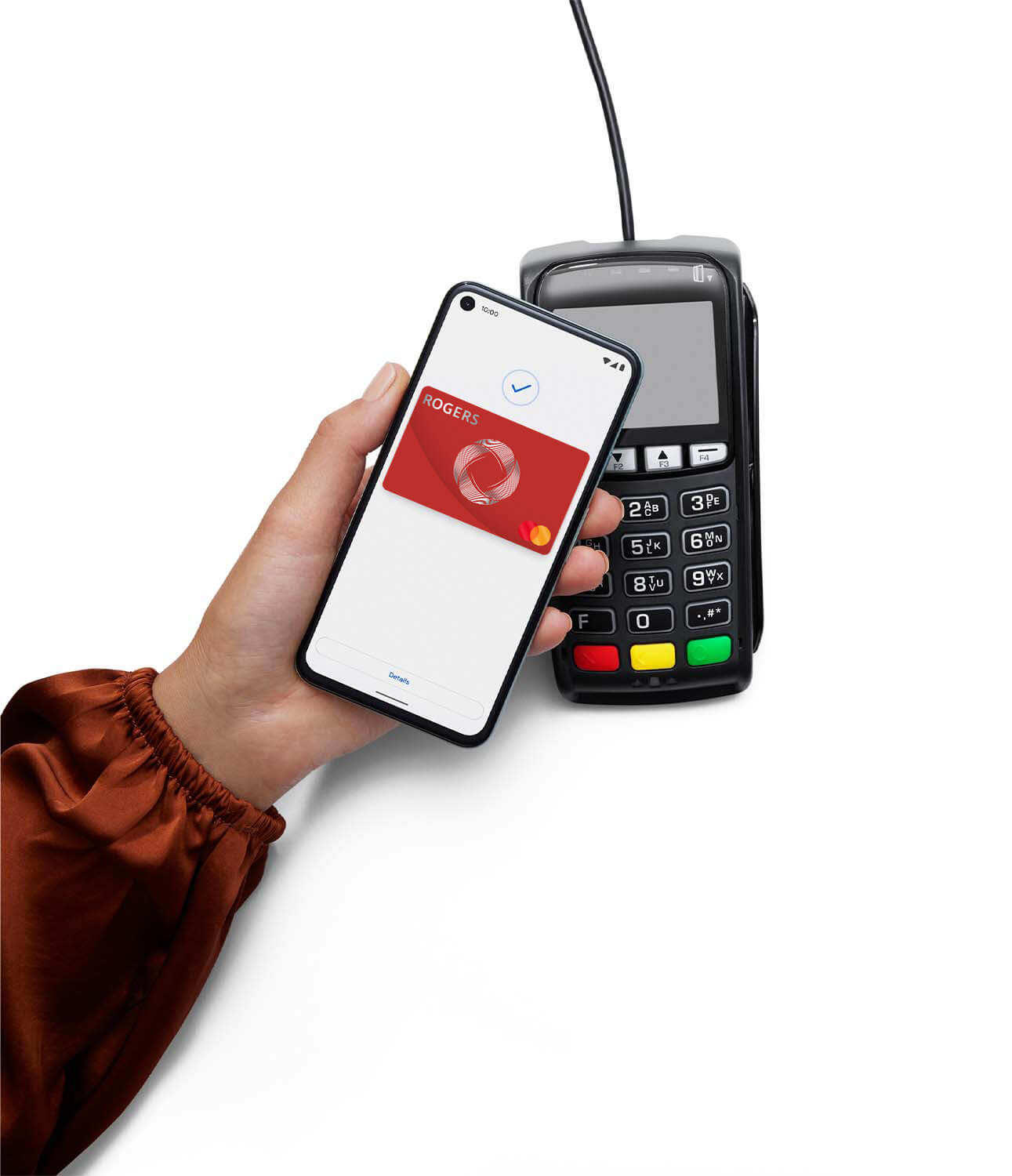
Where to use Google Pay
Use Google Pay wherever you see one of these symbols.
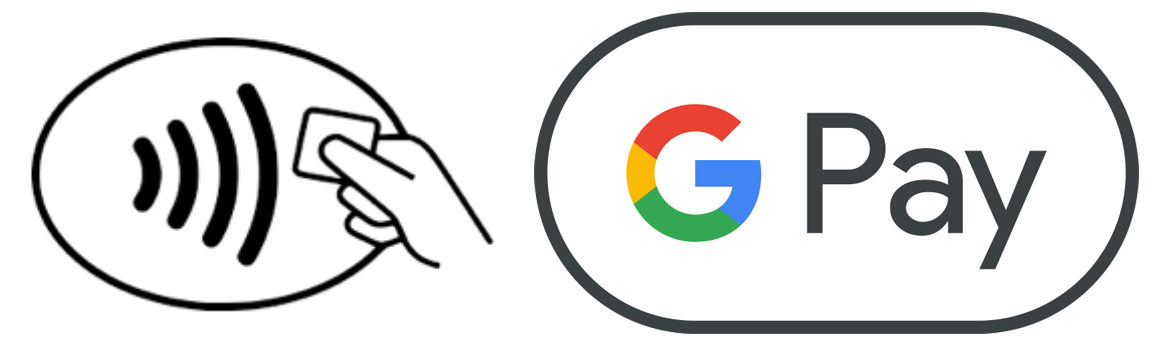
Frequently Asked Questions about Mobile Wallets
How do I use a mobile wallet?
In most cases, payment is as simple as unlocking your device and holding it near the contactless payment terminal.
For device-specific instructions, select a mobile wallet from the list below:Apple Pay: You may also use the Rogers Bank app to pay with your mobile wallet. In the Rogers Bank App, tap Manage Card, then Available in Apple Wallet to complete a purchase.
Do I still earn cash back rewards when paying with my mobile wallet?
Which devices support mobile wallet payments?
For a complete list of supported devices, select a mobile wallet from the list below:
How do I set up a mobile wallet on my device?
For device-specific setup instructions, select a mobile wallet from the list below:
- Apple Pay - Within the Rogers Bank app
- Sign in to the Rogers Bank app.
- Tap Manage Card on the home screen, then tap Add to Apple Wallet.
- In Apple Wallet, tap Next and validate your card information.
- Read the terms and conditions, then Agree or Disagree.
- Once your card is added successfully you will be asked if you want to set the card as your default card in the apple wallet. Tap Use as Default Card or Not Now.
- When your card is successfully added to Apple Wallet, you will be redirected back to the Rogers Bank app.
- Apple Pay
- Google Pay
- Samsung Pay
™ Google Pay and Google Wallet are trademarks of Google LLC.
™ Rogers and Mobius Design, Rogers Bank and related marks, logos and brand names are trademarks of Rogers Communications Inc., or an affiliate, used under license. © 2024 Rogers Bank.
®/™Mastercard and World Elite are registered trademarks and the circles design is a trademark of Mastercard International Incorporated. Used under license.
The Rogers Mastercard is a credit card issued by Rogers Bank.
The Rogers Red World Elite Mastercard is a credit card issued by Rogers Bank.