Pay safer and faster using your Rogers Bank Mastercard with Apple Pay.
Enjoy all the benefits of your Rogers Bank Mastercard® using Apple Pay®. It’s the easy, secure, and private way to pay.

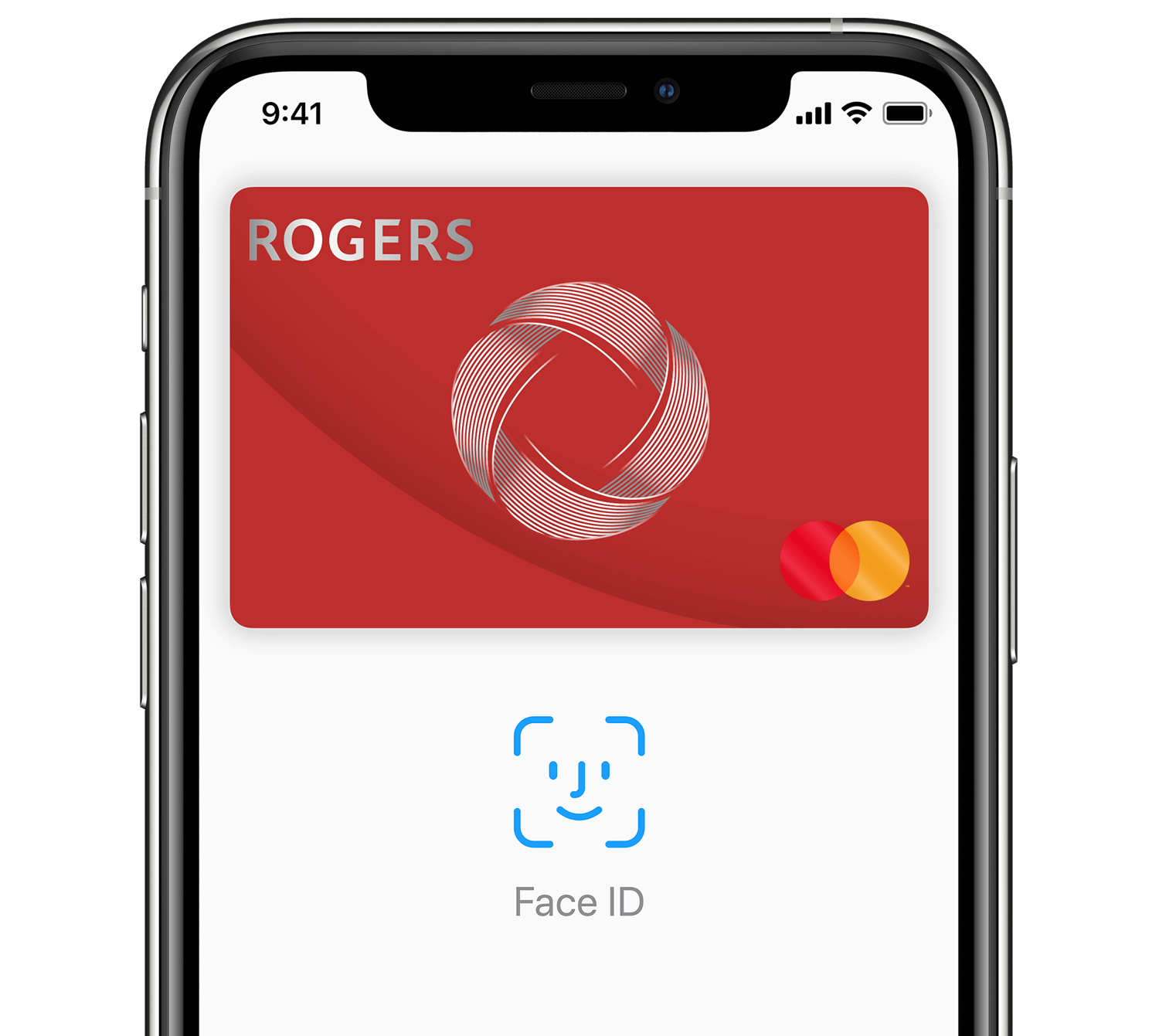

Secure and private payments.
Your full card number is never stored on your device or on Apple® servers, and it can’t be shared with merchants. Apple Pay doesn’t keep transaction information that can be tied back to you, ensuring all purchases are private.
Add your card to Apple Pay.
Setup is easy.
Sign in to the Rogers Bank app and tap Manage Card on the home screen, then tap Add to Apple Wallet.
Tap Next in Apple Wallet and review the terms and conditions before proceeding.
Tap Use as Default Card, to make your Rogers Bank Mastercard the default card.

Quickly check out using the devices you carry every day.*
To pay with Face ID® on your iPhone, double-click the side button, glance at your screen, then hold your iPhone near the contactless payment terminal. For Touch ID®, hold your iPhone near the contactless payment terminal with your finger on Touch ID.
Where to use Apple Pay
Use Apple Pay wherever you see one of these symbols.
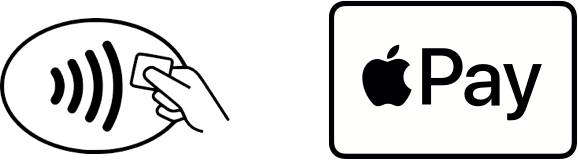
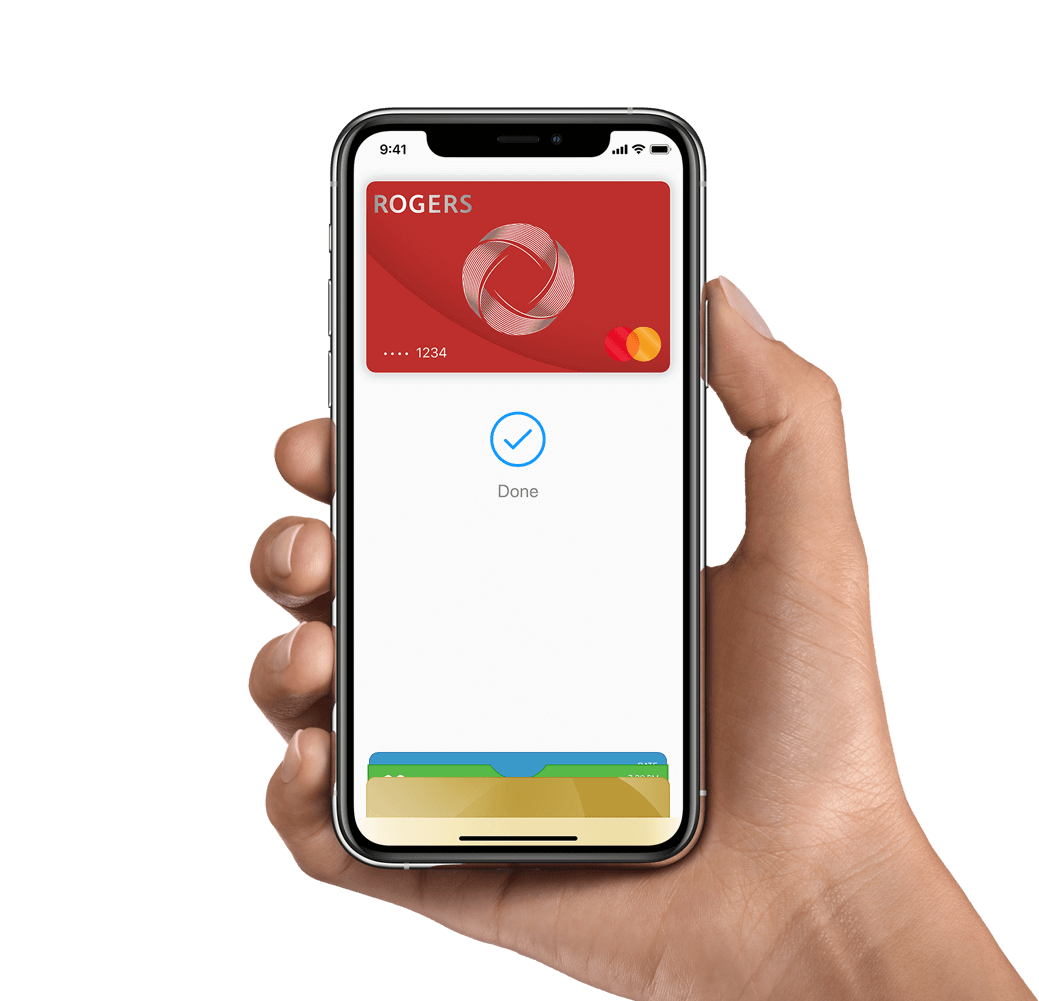
Frequently Asked Questions about Mobile Wallets
How do I use a mobile wallet?
In most cases, payment is as simple as unlocking your device and holding it near the contactless payment terminal.
For device-specific instructions, select a mobile wallet from the list below:Apple Pay: You may also use the Rogers Bank app to pay with your mobile wallet. In the Rogers Bank App, tap Manage Card, then Available in Apple Wallet to complete a purchase.
Do I still earn cash back rewards when paying with my mobile wallet?
Which devices support mobile wallet payments?
For a complete list of supported devices, select a mobile wallet from the list below:
How do I set up a mobile wallet on my device?
For device-specific setup instructions, select a mobile wallet from the list below:
- Apple Pay - Within the Rogers Bank app
- Sign in to the Rogers Bank app.
- Tap Manage Card on the home screen, then tap Add to Apple Wallet.
- In Apple Wallet, tap Next and validate your card information.
- Read the terms and conditions, then Agree or Disagree.
- Once your card is added successfully you will be asked if you want to set the card as your default card in the apple wallet. Tap Use as Default Card or Not Now.
- When your card is successfully added to Apple Wallet, you will be redirected back to the Rogers Bank app.
- Apple Pay
- Google Pay
- Samsung Pay
* For a list of compatible Apple Pay devices, see support.apple.com/km207105.
® Apple, the Apple logo, Apple Pay, iPhone, Face ID, and Touch ID are trademarks of Apple Inc., registered in the U.S. and other countries.
™ Rogers and Mobius Design, Rogers Bank and related marks, logos and brand names are trademarks of Rogers Communications Inc., or an affiliate, used under license. © 2024 Rogers Bank.
®/™Mastercard and World Elite are registered trademarks and the circles design is a trademark of Mastercard International Incorporated. Used under license.
The Rogers Mastercard is a credit card issued by Rogers Bank.
The Rogers Red World Elite Mastercard is a credit card issued by Rogers Bank.